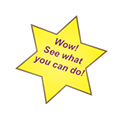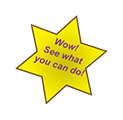QuiltAlbum
....keeping track of your quilts!

Click "C"
to make a
Contribution!
Download
Latest
Version
(4.0)
We love
to help
quilters
document
their
quilts!
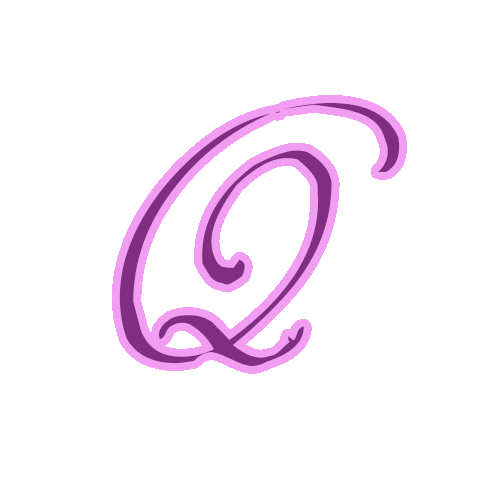
Technical Notes for Versions 1 and 2
(click here for later versions)
The following issues regarding QuiltAlbum should be noted:
QuickTime Installation on PC Windows
(including XP, Vista, System 7, and System 8):
Certain QuiltAlbum functions depend on Apple Corporation's QuickTime being installed. QuickTime is available for both PC's and MACs. Whereas this now comes standard on many PC computers (and all MAC computers), it may not be installed on some PC computers. When launched on a PC, QuiltAlbum will detect if QuickTime is not installed and alert the user to various options, including downloading and installing QuickTime.
Without QuickTime installed the following functions will not operate:
Downsizing: Large quilt images imported into QuiltAlbum are normally downsized to a more convenient size to avoid unnecessary growth in the size of QuiltAlbum. without QuickTime this functions is disabled, putting the burden on users to downsize their images prior to importing them into QuiltAlbum.
Rotation: QuiltAlbum provides the capability to rotate images after they are imported into QuiltAlbum. Although users may wish to do this for cosmetic reasons, the main reason is that occasionally some images imported directly from digital cameras are automatically rotated 90 degrees. If Rotation is disabled in QuiltAlbum, the user can avoid this problem opening and saving the image in another image processing program and re-saving it before importing it into QuiltAlbum.
Export Images: The function that allows for the exporting of images will not operate without QuickTime being installed.
Quicktime for PC can be downloaded from the Apple website.
Re-Activation Problem on PC WIndows
(including XP, Vista, System 7 and System 8) - QA Version 2.1 and lower:
QuiltAlbum normally only needs to be activated once while online: once activated it can be used offline or online with no re-activation.
However, some PC users of Versions 1, 2.0 and 2.1 who have already activated their copy of QuiltAlbum are occasionally asked to re-activate or re-register when launching QuiltAlbum when offline. This incorrect program behavior appears to be caused by conflicts with anti-virus software.
The solution is to upgrade to Version 2.2. We urge all PC users to upgrade. Click here for instructions.
Drag and Drop from Mac Photos (OSX 10.10 Yosemite] and higher)
Apple has replaced iPhotos with Photos on OSX 10.6 (Yosemite and higher). Drag and Drop (or Copy and Paste) from Photos directly into QuiltAlbum (and, indeed, to several other applications) no longer works. The workaround is to Drag and Drop the photo from Photos onto your desktop (or into another convenient folder), and then to Drag and Drop the photo from there into QuiltAlbum.
Drag and Drop in Mac with OSX 10.11 (El Capitan)and higher with QuiltAlbum Versions 1 and 2
Drg and Drop does not currently work with QuiltAlbum Versions 1 and 2 under Mac OSX 10.11 [El Capitan]. Use the Import function as a workaround.
Important note regarding MacOSX 10.8 and higher
Because of new Apple security requirements, users may encounter an installation problem when first installing QuiltAlbum under MacOSX 10.8 and higher. Click here for a solution to this problem.
Moving QuiltAlbum to another computer:
Occasionally you need to move QuiltAlbum to another computer, including all the Quilts and other data you have entered. To accomplish this safely:
Launch QuiltAlbum on your old computer. In the file menu at the top of your window, select File>Export File.. Follow the instructions for exporting a special file* that contains all your Quilt and other data. Save that file to a flash drive or some other media you can use to transport it to your new computer.
Once that file has been saved, select File>De-Activate from the file menu, and follow the instructions for re-activating QuiltAlbum on your new computer.
Download the latest version of QuiltAlbum from the QuiltAlbum website (click here) onto your new computer and install it following the instructions. You will need your License Key to activate this new copy**.
Once QuiltAlbum is installed on your new computer, insert your flash drive or other media containing the file you saved. Select File>Import File from the file menu, and navigate to and select the special data file. Click OK and your Quilt data will automatically be imported into your new copy of QuiltAlbum.
* This special file cannot be used to launch QuiltAlbum. It can only be used for backup or as a means to transport data as described here.
** If you are moving from Version 1 to Version 2 of QuiltAlbum the License Keys are identical except that the first three characters are QA2 instead of QA0.
***Unfortunately QuiltAlbum data on a PC cannot be imported onto a Mac or vice-versa.
Problem importing Categories when upgrading to Version 2.2:
If you have used Categories in an earlier version of QuiltAlbum, the settings may not import correctly when upgrading to Version 2.2. In particular, the names of the Categories themselves do not import.
However, if you re-enter your Category names using Set Categories, all Quilts that were previously assigned a Category in earlier versions will now display the correct Category name. Thus you do not have to redo each Quilt separately, just re-enter the Category names with Set Categories.