uiltAlbum
.............keeping track of your quilts!
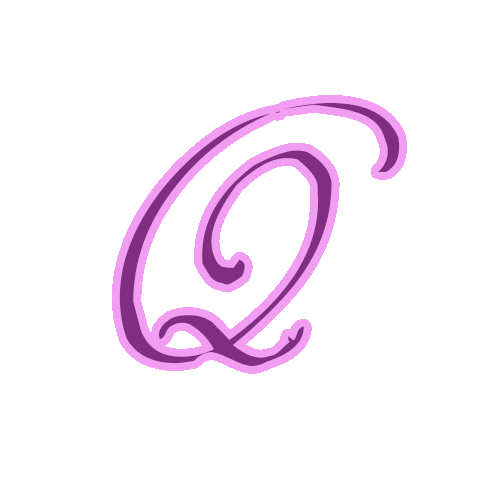
Technical Notes & Tips
Backing up QuiltAlbum (for Versions 1 and 2)
(click here for later versions)
Backup is extremely important. In QuiltAlbum, we take special precautions to store extra copies of your data just in case something bad happens to the software itself, such as becoming corrupted in a computer crash.
But these extra precautions do not help if, for example, your hard drive fails completely (as happens every few years) since the standard backup files are stored on the same hard drive as the software itself. You should periodically create backup files that are stored separately, such as on an external hard drive, a CD or a flashdrive - or on a different computer.
Fortunately, this is very easy in QuiltAlbum.
Exporting Your Data:
To export a data file, just go to File>Export File. An explanatory note will pop up. Click OK and you will be asked where you want to store this file. You can choose to store it on an external hard drive if one is attached to your computer or, for example, on your desktop. Click OK and you are done.
Now, if you saved it to your desktop you must copy that file to some external device, such as to a flash drive - or burn it to a CD. Keep this backup copy somewhere safe. Or use it to transfer your data to another copy of QuiltAlbum on a different computer
Important Note: the file is not interchangeable between PC's and Mac's or vice versa!.
Retrieving Your Data:
Suppose, sadly, at some later date, your hard drive crashes and you need to rebuild QuiltAlbum on another computer (or your repaired computer).
First, download and install the latest version of QuiltAlbum from our website downloads page. You will need your License Key (do contact us if you have lost it).
Second, make sure your backed up file is accessible - you can copy it onto, say, your desktop for example, or just plug in the flash drive.
Finally, launch QuiltAlbum and go to File>Import File. An explanatory note will pop up. Click OK and navigate to where your backup file is stored. Select it and click OK.
All your backed up data will now safely be imported into QuiltAlbum!
Important Notes:
The data file is a special file. You cannot safely launch QuiltAlbum by trying to doubleclick on the data file. You can tell it is a data file because it has the extension .csz.
If you already have another copy of QuiltAlbum on another computer with different data on it, you can import your backup file into that copy of QuiltAlbum. Any quilts with different names will be added. However, quilts in the backup file will overwrite any quilts it finds with the same name.
